在 VSCode 中不靠插件使用 Vue 单文件组件 + TSLint
今天发现 VSCode Intellisense 特别卡是 TSLint Vue 这个插件造成的
去官方仓库看 Issue 时发现这个项目已经 18 个月没更新了
所以就开始寻找备用方案
方案选择
Vetur
typescript-tslint-plugin
Vetur 的 Issue 2 中提到了 TypeScript 插件 typescript-tslint-plugin
但是这个项目还很新
作为微软的项目 Star 才不到 200
所以不准备试用
Vue CLI TypeScript 插件
之后想起 Vue CLI TypeScript 插件 虽然文档没写但其实是有 TSLint 支持的
之前禁用它是因为功能和 TSLint Vue 插件重复了
而且 TSLint 准备在 ESLint 添加 TypeScript 支持后废弃 3
所以不太可能有基于 TSLint 的新项目
于是决定用整合 Vue CLI TypeScript 插件 功能到 VSCode 的方法
配置 Vue CLI
项目中添加 Vue CLI TypeScript 插件 后
在 vue.config.js 中配置 lintOnSave 4\ (也可以不配置, 默认值为总是启用)
module.exports = {
lintOnSave: process.env.NODE_ENV !== 'production',
};
如果项目文件夹下有 tslint.json 插件就会自动使用 TSLint
配置 VSCode
在 VSCode 中
F1 - 运行任务 - 选择 npm: serve 运行一次之后 VSCode 会自动生成任务配置
然后在 .vscode/tasks.json 中配置任务5:
{
"type": "npm",
"script": "serve",
"isBackground": true,
// 从命令输出内容中匹配问题
"problemMatcher": [
{
"owner": "typescript",
"fileLocation": "absolute",
"applyTo": "allDocuments",
"pattern": [
{
"regexp": "^(ERROR) in (.+)$",
"severity": 1,
"file": 2
},
{
"regexp": "^(\\d+):(\\d+) (.+)$",
"line": 1,
"column": 2,
"message": 3
}
],
"background": {
"beginsPattern": "^Type checking( and linting)? in progress\\.\\.\\.$",
"endsPattern": "^Time: \\d+ms$"
}
}
],
"runOptions": {
// 打开文件夹自动启用
"runOn": "folderOpen"
}
}
最后就能在 VSCode 中直观地看到检查结果了
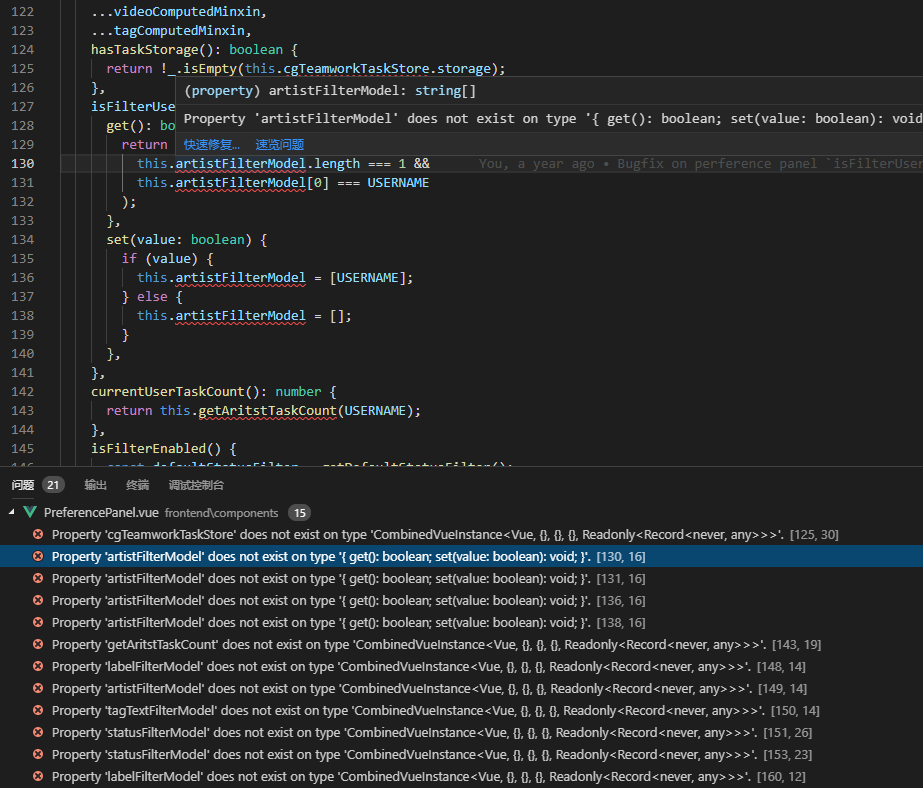
更新会有些延迟但是不会拖慢 VSCode 的 Intellisense
